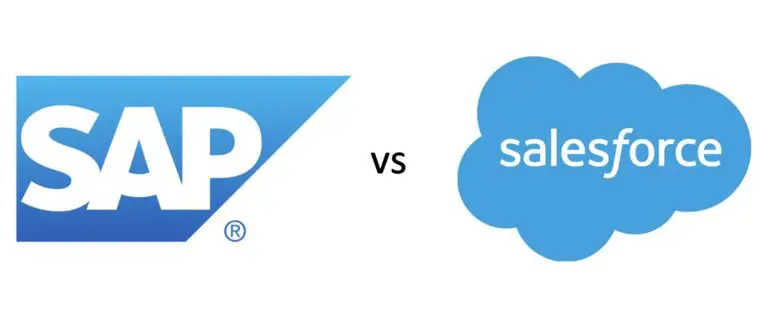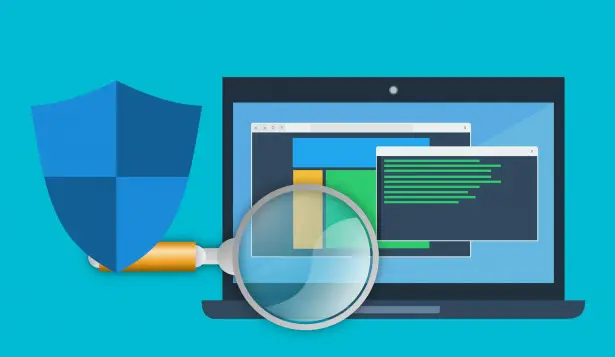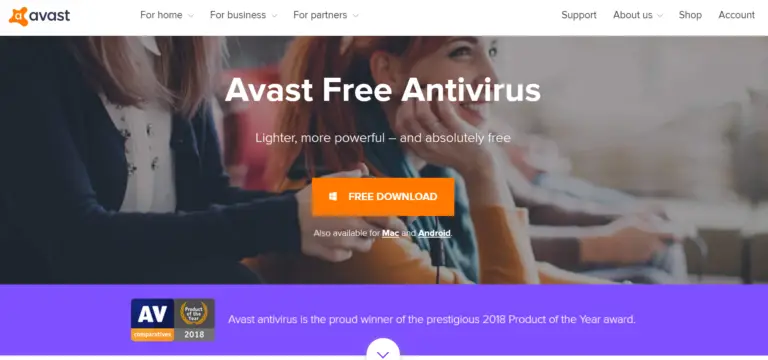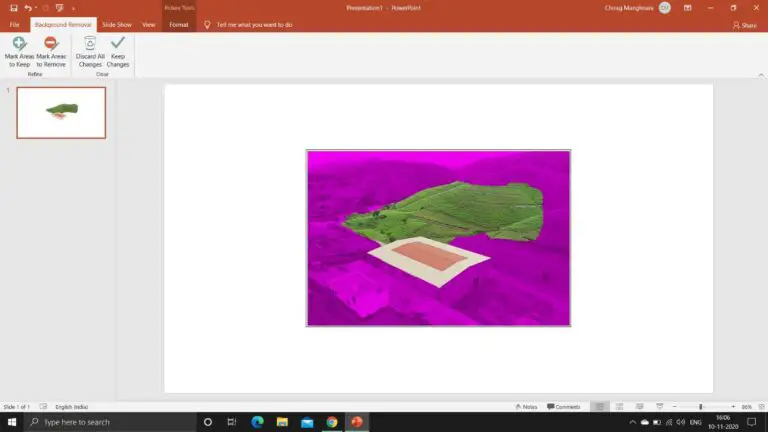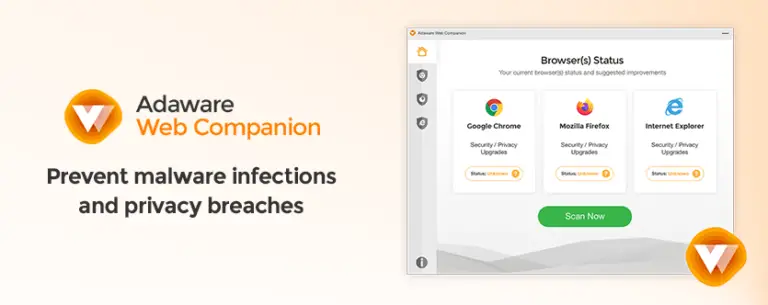Can you Login to Snapchat on a Computer?
Snapchat lovers!
This article is for Snapchat fans who are avidly waiting to use Snapchat on their PCs and laptops.
Snapchat is one of the most influential apps for Android and iOS applications. People never tire of the opportunity to create Snapchat Streaks and give them to various mates, which is why they stick with the sharing app.
Can you login to Snapchat on a Computer?
Well, I’m not putting up the question, but it is the case where many of us think or try to login to Snapchat on a PC/laptop.
But there ‘there’s a catch!
Unfortunately, Snapchat does not offer its services for Windows, Mac, or any other PC platform. Besides, Snapchat is only intended for Mobile platforms (Android & iOS).
Then, how to login Snapchat on a Computer?
However, Snapchat doesn’t allow its users to access their services on Windows or Mac, but people have found ways to log in using them. And this can be performed with the help of third-party apps.
To use Snapchat on a PC or computer, you need an Android Emulator (third-party app) that gives you access to use Snapchat on PC.
Also Read: 8 Best Apps Like Snapchat With Filters in 2020
What is Android Emulator?
An Android emulator is a software component that imitates the platform such that smartphone applications can be downloaded from the Google Play Store on any PC or computer.
The Android simulator simulates Android devices on your computer so you can test the software on a range of devices and Android API levels without any physical device needed. The emulator supports nearly all features of a real Android computer.
You can download the official Snapchat software with this emulator enabled on your device. BlueStacks is one of the most popular Android emulators free to use or consider a free emulator like AndyOS (andyroid.net), which works with Windows and Mac.
How Can you Login to Snapchat on a Computer?
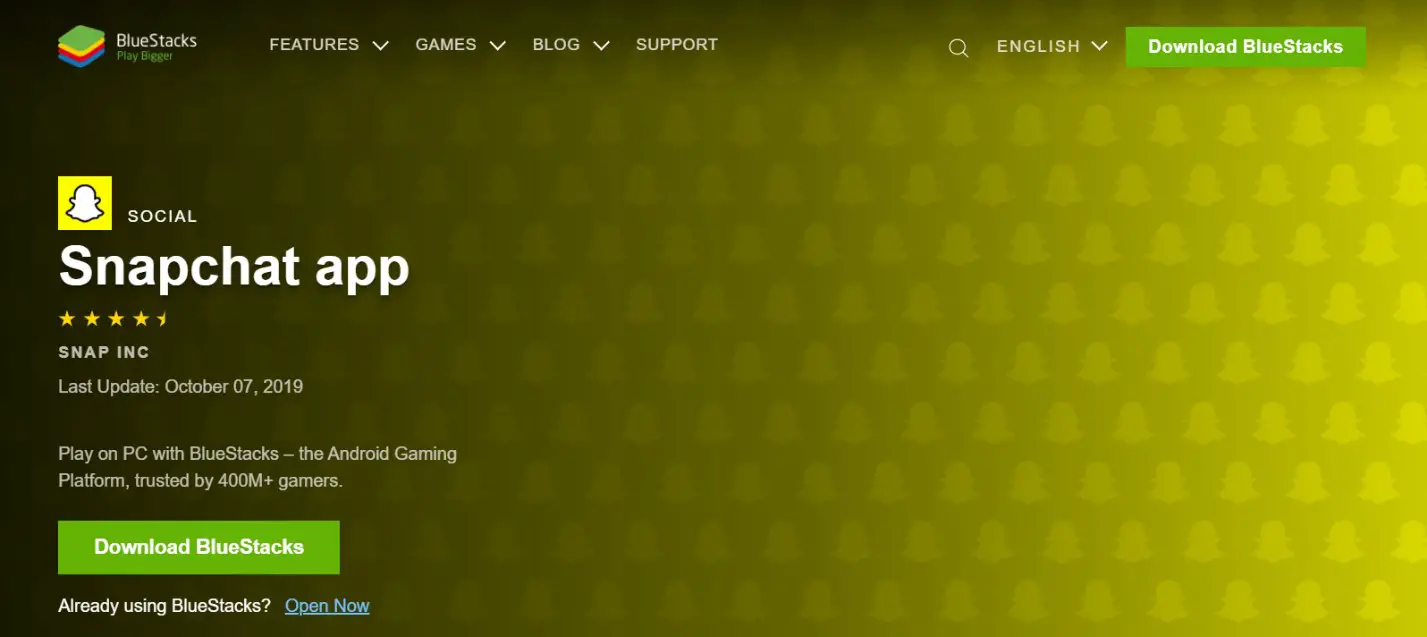
You will benefit from a wider display area on your computer screen using the free BlueStacks Android Emulator rather than juggling small smartphone or mobile displays. Instead of manipulating the picture view with your fingertips, you can use your mouse to view the pictures sent to you. With your computer’ computer’s webcam, better images and videos can be taken to give your best buddies.
Follow the below-given steps and procedure to use Snapchat on your PC or computer:
- Step 1 | Download and install BlueStacks on your PC using this link www.bluestacks.com
- Step 2 | Complete Google sign-in to access the Play Store, or do it later
- Step 3 | Look for the Snapchat app in the search bar at the top right corner
- Step 4 | Click to install the Snapchat app from the search results
- Step 5 | Complete Google sign-in (if you skipped step 2) to install the Snapchat app
- Step 6 | Click the Snapchat app icon on the home screen to start playing
Video Tutorial
Again, there ‘there’s a catch!
Many users have reported that even after installing the BlueStacks, they cannot log in to the Snapchat account. Even after feeding all the credentials appropriately, the app gives a message, “Oops, something went wrong!”
Well, that ‘that’s not a problem to consider.
You’ve done all the things in the right way, but this is Snapchat preventing you from using an Android Emulator to access your account.
Why so?
Snapchat had reportedly banned or is altogether prohibiting the use of the app via emulators. This is the reason you ‘you’re not able to login to your account as Snapchat had identified that you ‘you’re trying to access via an emulator.
What if You Cannot Use Snapchat on a Computer?
If you face a scenario like above, not able to access your account via an emulator, nothing could be done in this case. Instead, you can try using different emulators in the hope that you might access your Snapchat account.
Different Types of Emulators:
Does Mac Support BlueStacks?
Yes, you can use BlueStacks or any other Emulator on both Windows and Mac. You only need to make a few changes in settings. To use BlueStack on Mac:
- Open “system preferences” on your Mac.
- Now, navigate to the option “security and privacy.”
- Click on the “General’ tab.
- Allow your system to download apps from developers and app stores.
Now, proceed with the same steps as performed above.
The Final Takeaway!
Installing Snapchat on a PC or computer is not that easy or a one-shot task that can be easily done. The procedure is very simple to follow, but bear in mind that it doesn’t always work, and Snapchat had already banned these practices.
Hope you’ve liked the guide on “Can you login to Snapchat on a computer?” You could try any of the source applications above for installing Snapchat on the computer and let us know in the comment box below if it worked.
A eulogy to social media fanatics!