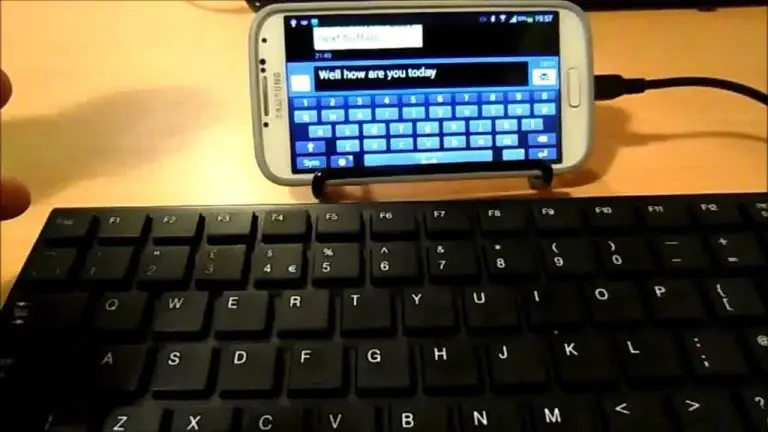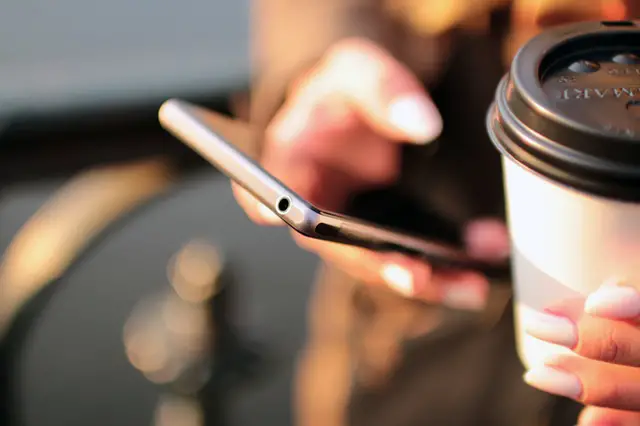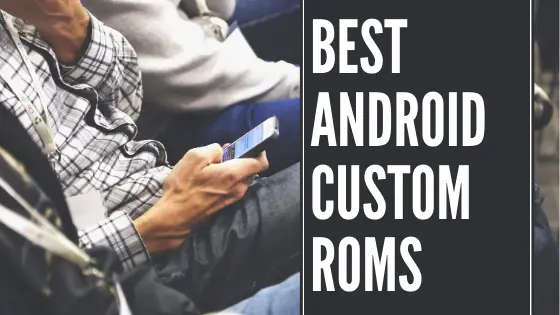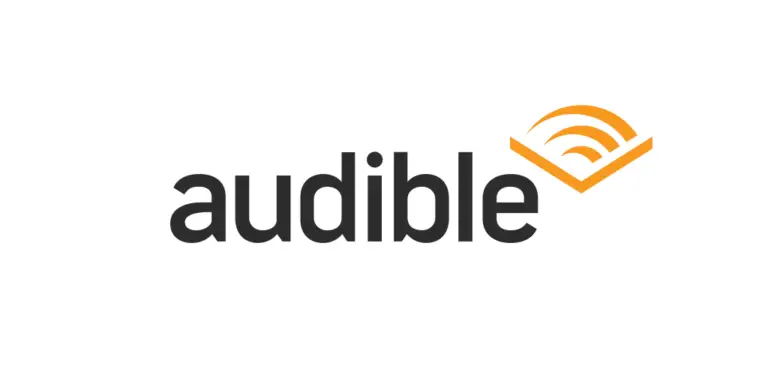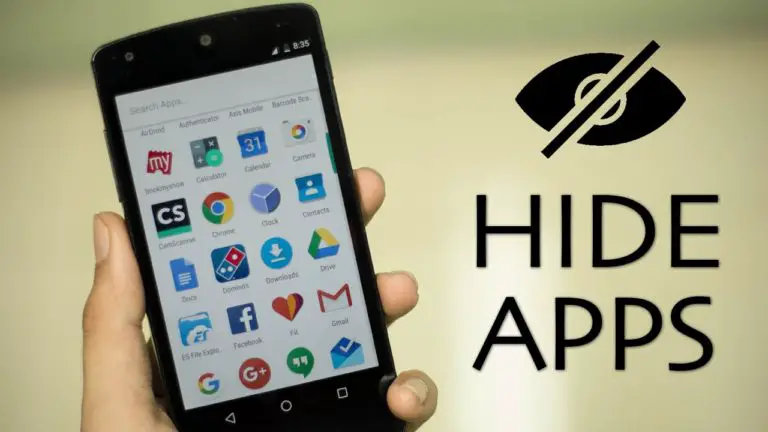2 Ways to Install Chrome Extension on Android Phone
Alright, as of now, there is no point to deny that Google Chrome is one of the best browsers to browse the websites for android smartphones. There are various reasons which depict that Google Chrome is the famous and favorite choice for many people, and one of the reasons is the Chrome Web Store. It has a wide range of extensions and plugins which provides you with lots of amazing features, but unfortunately as of now, there is no support for chrome android extensions.
But now you don’t have to worry about as we have got the solutions for the same. So, today in this article, we would be going to cover on how to install chrome extension on android phones. So, here we included two methods with the help of which anyone can install chrome android extensions.
Method 1: Install Chrome Extensions on Android Using Yandex Browser
Here are some of the steps with the help of which you can install extension on android smartphone with the help of a Yandex browser.
Step 1: Firstly, you have to download the Yandex browser on your Android smartphone from google play store.
Step 2: After installing the Yandex browser, open it on your Android smartphone.
Step 3: Then simply go the URL locator, and type chrome.google.com/webstore on the browser.
Step 4: After that, you just need to search for the respective extension, which you want to download and install on your smartphone.
Step 5: Click on the option Add to Chrome to install extension in Yandex browser.

Now, finally, that is it. The chrome extension has been successfully installed on your Android smartphone. You can even add or delete any of the chrome extension at any point of time from your Yandex browser as well.
Method 2: Install Chrome Extensions on Android Using Kiwi Browser
This method is almost same as the previous one. Here we are using different browser.
Step 1: First of all, download the latest version of the Kiwi browser on your Android smartphone by visiting google play store.
Step 2: Open the brower then go to the URL locator, and type the chrome.google.com/webstore to visit chrome webstore.
Step 3: Search for desired extension and then click on Add to Chrome button to install the extension.

Note: Some of the extensions might not be able to work or install on the Yandex or Kiwi browser due to non-compatibility on the Android smartphone. You can make sure to try finding out any other similar extension or alternative to the one you are looking for. If you are still not been able to find one, then you can install it on the PC.
Facing issues or have something in mind? Please share your reviews or feedback in the comments below!