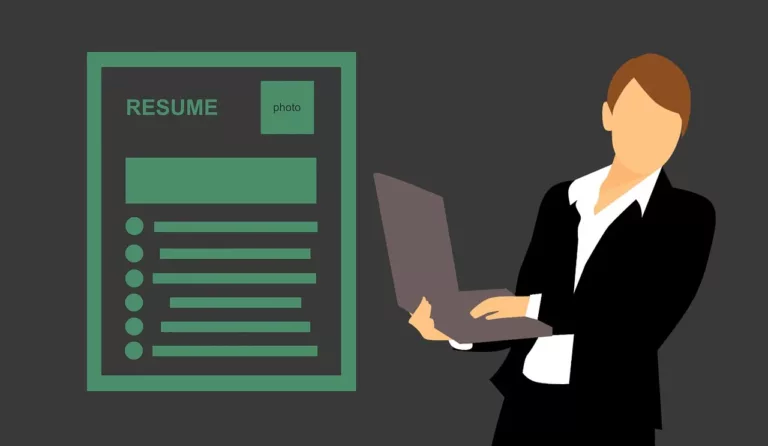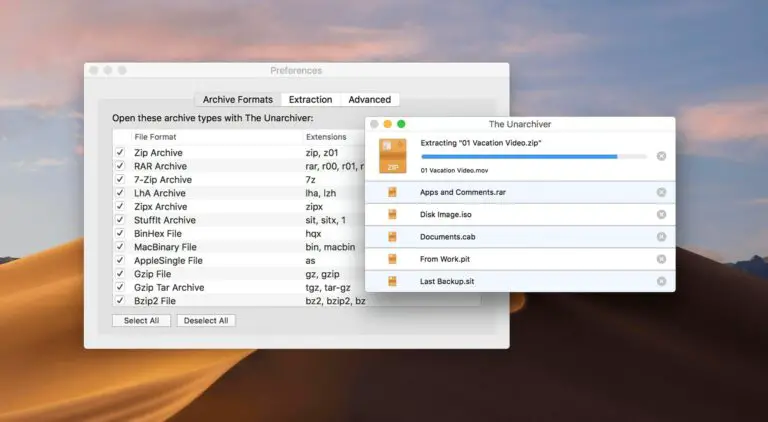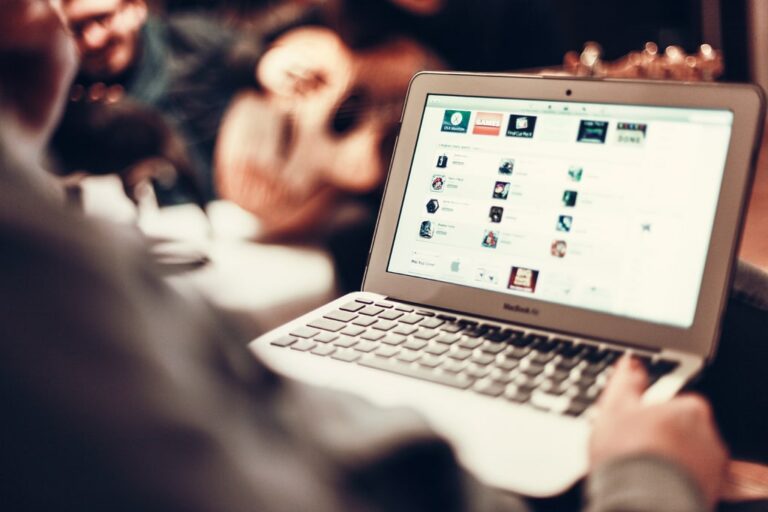5 Best Free FTP Clients for Mac in 2024
FTP clients are programs which are made specifically to allow the transfer of files across PC and servers through the internet. This software support protocols like HTTP/HTTPS, FTP, SFTP, and more. Drag and drop features are present to copy files. Local and remote folders can be synchronized quickly by the use of these applications.
Full form of FTP is File Transfer Protocol which is a standard network protocol used to transfer computer files from one host to another. To make it easy to understand let’s take an example, one uses FTP to upload files from their computer and transfer them to their WordPress site. WordPress lacks a built-in FTP client to enable users to transfer files between their computer and their website’s hosting server. But the File Transfer Protocol clients enables one to share the data along with files among the computer and the site. This can be performed directly through the admin dashboard but this tool is evidently handy while uploading large files or a copious amount of files. Therefore, laying out a clean & easy interface to upload, download, move, copy, paste, delete and rename on the website without any problem. It is not an essential tool but is worth installing because of its usefulness.

Variety of FTP Clients are available in the market. This article regarding the best File Transfer Protocol client that one can install on macOS.
In order to use an FTP client, you must own an FTP username along with the password so one can easily connect to the WordPress website. This information is received while setting up the website along with the web hosting account.
One should look for the following features when searching for an FTP Client:
- The software interface should be simple to use and easy to understand
- Should have a common access point
- Ability to pre-set settings like IPs, ports, and protocols and transfer them to users
- Provides support for SSH File Transfer Protocol
- Presence of password encryption for increasing security
- Syncing and Backup options
- Support throughout multiple platforms
- Availability of multiple languages
- Editing of file remotely
Best Free FTP Clients for Mac OS
FileZilla

FileZilla is one of the best free FTP clients for transferring data across the internet. Filename can be easily filtered through this software. Offering drag and drop facility for copying files from machine to server. It is easy to use & understand for anyone and quite simple to connect the site. It is one of the oldest FTP clients in the market. It is within reach for all the platforms. Moreover, Windows user choose this because it is supported in various versions of Windows. This client has a lively and supportive community to assist you in learning. It supports both FTP Secure (FTPS) and SSH File Transfer Protocol (SFTP). FTPS is a locked protocol which uses SSL. FTPS uses two connections. SFTP appends a layer to the FTP protocol. It makes use of only one connection.
Features:
- It is available in multiple languages.
- One can diagnose the file transfer speed.
- It works well with IPv4 and IPv6
- It can Filter by Filename
- Has compare box for directories
- View Logging records
- Provides remote file editing
Pros:
- The entire site can be uploaded within seconds
- Best file management system
Cons:
- Constant updates might be a hassle for some
- Laying a new FTP host requires specific directory instructions
- Sometime one may take time to learn server set up
- There have been many complaints that bundled adware is installed when downloaded and ads display every time the software is opened.
Cyberduck

Cyberduck is a very powerful open-source and free tool FTP client for Mac. The interface of the Cyberduck integrates completely with the Mac environment which makes it one of the favourite FTP clients of the mac users. It allows the use of FTP, Microsoft Azure, Dropbox, FTP, OneDrive, etc. A very convenient interface enables the user to share files, connect to servers, and allow cloud storage in Cyberduck. It will urge you for donation but you can turn it off by donating. And once you donate more than $10, they will provide you with a registration key.
Features:
- One of the best SFTP clients that offer file content and filename encryption
- Browsing images is ease.
- It is possible to import bookmarks from a third-party.
- The large folder structure can be browsed without hassle.
Pros:
- One can use your preferred editor to edit any file.
- It can locate files in MacOS.
- One can manage multiple FTP accounts.
Cons:
- Sometimes the donation popup can be annoying
- The download folder needs to be cleaned up regularly
Commander One

Commander One is one of the top contenders for the spot on the top FTP clients available right now for Mac. It comes with full support for M1 and M2 silicon and comes with a slick two-panel interface that puts other applications to shame with its functionality. Having support for FTP, SFTP, and FTPS, the possibilities are endless when connecting to servers. Moreover, Commander One also has support for some of the most popular cloud services available right now and functions flawlessly. Through the great array of features, we can also find plugin support, night theme, file queue section, mounting support, and many more things that will make your life a whole lot easier.
Commander One comes with a Free and a Pro version which both share the same FTP functionality, while the PRO version is destined for those power users who would like to benefit from all the productivity features mentioned above and other things such as encryption and the ability to handle archives.
Pros:
- Made with multi-tasking in mind
- Very easy to use
- Support for cloud services
Cons:
- You have to pay for the most useful features
CrossFTP

CrossFTP is an FTP client to handle data synchronization on Mac, Linux, and Windows. This SFTP client allows you to handle file backup and database. Also, it is one of the best FTP clients for Mac which provides convenient history information.
Features:
- Many sites can be connected in a single window.
- Password is protected through encryption in this software.
- Enables one to extract, browse and compress archives.
- File is just one click away.
- Zoom facility is available to preview
Pros:
- Supports CJK, international encoding, and Unicode
- Good support from the community is available
Cons:
- User Interface is not impressive
- CHMOD functions can’t be performed
Classic FTP

It is an easy-to-use File Transfer Protocol client, that lets its user to view, modify, upload and download files from their File Transfer Protocol account without any inconvenience. It offers additional features that most File Transfer Protocol clients do not provide like a synchronize tool that examines local and remote folders, a Terminal windows that communicates the command that is executed in the background including Directory compare feature.
It supports the secure FTP protocol (SSL) and is compatible with all popular FTP servers. It can transfer files via the internet, over a local area network (LAN) or between computers and external hard drives.
Features:
- Users can easily upload or download using drag and drop site
- It only supports FTP and FTPS
Pros:
- Classic FTP has site managing features which allow the user to set up and save the login credentials to multiple FTP account as they want
- One can easily upload files and folders from your system to the FTP account easily
Cons:
- It does not have a search capability
- If the connection is interrupted and file transfer is incomplete, ClassicFTP does not support resume capability
Conclusion
When it comes to choosing an FTP client solution, the very first thing one need to find about the platform on which you want to use. Free solutions are very good for a beginner. However, with freeware, you might get bundled adware.