Fix Error “Your Device isn’t Compatible with this Version” in Google Play Store
“Your device isn’t compatible with this version” – a standard error that may occur in Android devices while downloading any app from Google Play Store. Many Android users are facing this error and looking for a way out. But they couldn’t.
There are some logical and technical reasons behind the appearance of this error. And to avoid this error, you have to understand those reasons behind it. So, in this article, you will know the actual causes and how to solve this error.
Why “Your device isn’t compatible with this version” Occur?

There may be different reasons for popping up this error. Before we move forward on how to fix it, let’s start by identifying the root cause of this error. Below listed are the main reasons for the failure to pop up.
- You may be receiving this error because your phone might be running on the older Android version. In general, for all the apps, it requires the Android version of 4.0 or above.
- Another reason could be that the application does not support your phone’s hardware. It is the most common reason as different smartphone companies use different chipset and hardware configurations that may not be supported by specific applications.
- There could be an error in the Google Play Store while downloading the app. You have to clear cache files for Google Play Store.
- Else, the app developer might have restricted your region to use the particular app.
So, these are some of the common reasons that you should check when the Play Store displays the following error.
Methods to Fix the Error “Your device isn’t compatible with this version” on Google Play Store
First, check for all the reasons that have been mentioned above to clarify whether you’re missing anything or not.
In case if your mobile is running on the older Android version or the app may be restricted in your region, you can follow the method below to resolve it.
Method 1:
It is the easiest way to download any app that Google Play doesn’t allow. Follow these simple steps to proceed to download:
- If any app on Play Store shows this error, “Your device isn’t compatible with this version.”, exit the store, and open up your device settings.
- Then go to Setting>About Phone section of your device.
- Now, look for the Android version of your device. Suppose if your device is running on version 6.0.
- Now open the browser and Google the app name with your Android version.
- For example, Google “WhatsApp 6.0,” the results will be displayed, and any of the websites will let you download the app.
Further, for more clear understanding, watch this video below:
For any error in Google Play Store, while downloading certain apps, you have to clear the cache files for the Play Store app. Let’s see how.
Method 2:

Follow these simple steps to clear cache from your device’s Play Store.
- Open the settings menu in your device.
- Find ‘Apps’ or ‘App Manager’ in your device settings menu.
- After opening the App Manager, find for Google Play Store on the list.
- Then, click on the Play Store, as shown in the image above.
- Now, a different panel will open up with options ‘Clear Data’ and ‘Clear Cache.’
- Clear both data as well as cache and restart the Play Store app in your device.
By doing this, it will erase all the data and corrupt files from the Play Store app, causing this error.
In most cases, the problem gets solved by following any of the two methods. Besides, in an exceptional case, the above two solutions don’t work. If you’re sure that the error is not occurring because of the above two methods, then it may be due to technical glitch in your device or the Play Store app.
There are several different methods or ways to solve those errors to affect downloading any app. Let’s watch out them.
Method 3:
If the above two methods don’t work, then follow these steps below.
- Open the settings menu in your device.
- Find ‘Apps’ or ‘App Manager’ in your device settings menu.
- After opening the App Manager, find for Google Play Store on the list.
- Then, click on the Play Store, and a different panel will open up.
- Click on the ‘Uninstall Updates’ button.
- Click the ‘OK’ button.
It will help in clearing all the recent updates received by the Google Play Store that may be causing the error to occur.
Method 4:
In the last process, we cleared all the recent updates from the Play Store app. But in this method, we will be uninstalling the updates to Google Play Services to resolve the error. Follow the same steps of method 3 above. By doing this again, it will be uninstalling all the updates to the Google Play Store.
Method 5:
To execute this method, you first need to root your device with any Android custom ROM.
- After the device has been rooted, download the ‘Marketer Help’ Android apk file and install it on your device.
- Now, launch the app, and a drop-down list will appear.
- From the drop-down list, select any version of Android you wish.
- Click on the ‘Activate’ button and allow all the root permissions asked by the app.
- As the device gets activated, you can use the Play Store app to download any app of your choice.
Always remember, once you root your phone, it will not be accepted by the authorized service center if in warranty period.
The Final Takeaway
If you find the same error on your Play Store app – “your device isn’t compatible with this version,” then first identify the reasons what could be the error, as mentioned in the blog above. After identifying, follow the first two methods to resolve the error. The error may get fixed from the first two methods in most cases.
But in case if that doesn’t work, follow the other next two methods and check if the problem is resolved. Still, if it doesn’t work, you have to root your device. Also, root your device on your risk and further proceed with the method.
Try to follow all the methods, and surely, the error will disappear. Still, if you’re facing the problem and couldn’t solve it, then please let us know in the comment box below, and we will help you with it.

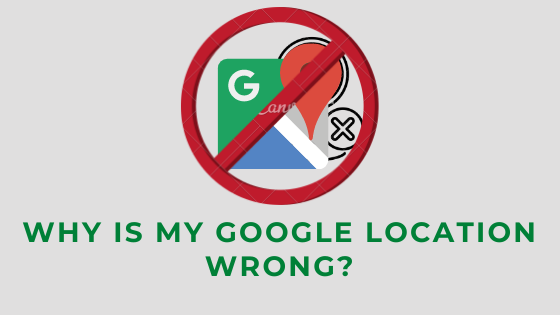
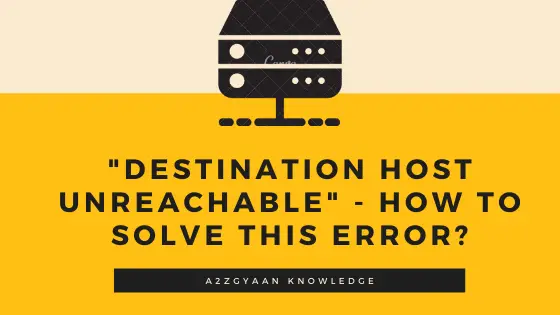
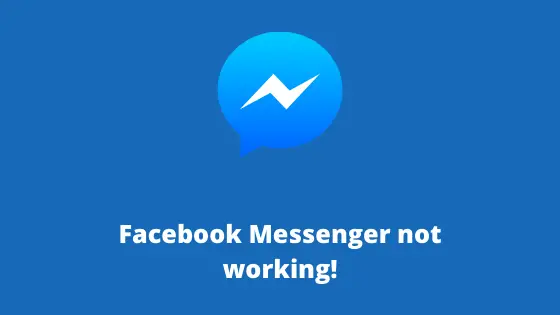

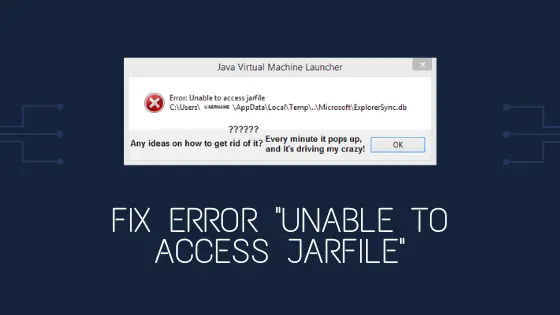
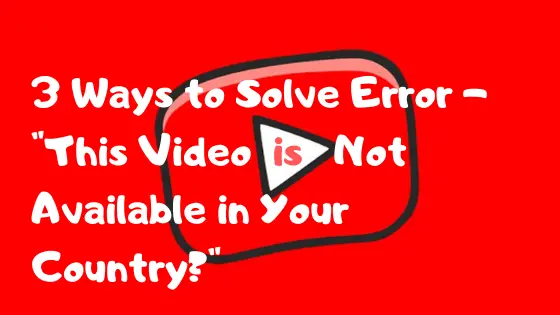
Hiii