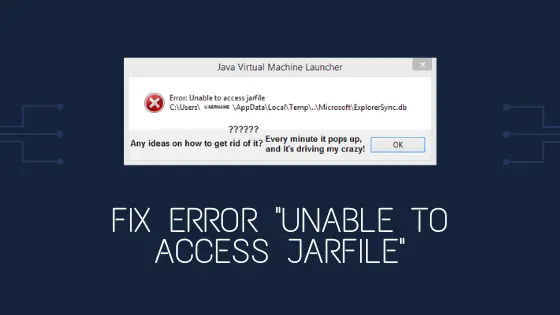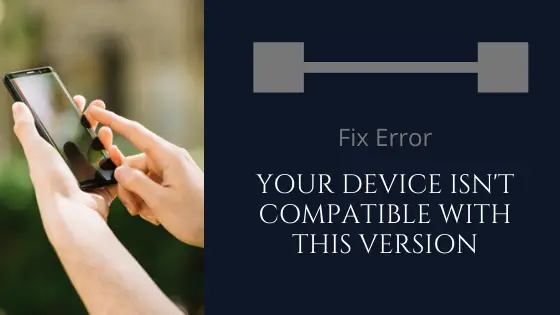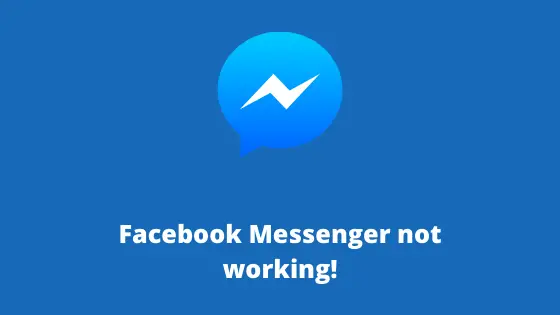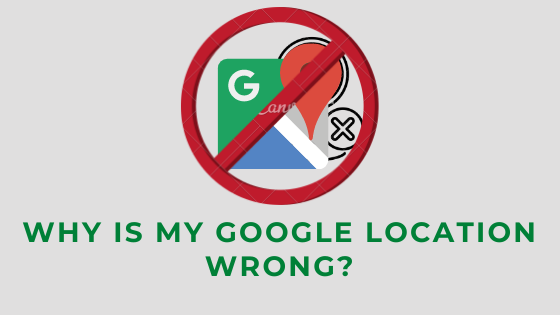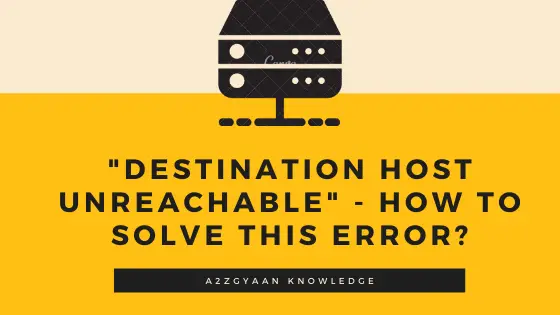Solve Error “Netflix is not compatible with this iPad”
“Netflix is not compatible with this iPad.”
A vexatious error for iOS users currently using older software versions.
Well! People still love using older Apple devices, as they still work flawlessly and gives the same rich and smooth experience as a fresh new device.
And why not?
Old classic models are still in trend in the recent market. Besides, Apple recently launched its iPhone 12 with the same square-cut design and mini size for which fans are intriguingly waiting.
Apart from that, not every user can periodically update from an old model to a new model every year or two. Some users are willingly using their iPhones and iPads for more than three or four years.
I hope you’ve seen many of them around yourself!
However, there’s nothing bad in using older iOS versions; instead, you can’t access the latest feature or benefits of the latest software versions. And that’s the reason behind this error – “Netflix is not compatible with this iPad.”
Here, in this article, we’ll help you to fix this common error so you can seamlessly surf Netflix on your older iPads or iPhones. So, bouncing on the ground problem, let’s get started.
Why Netflix is not compatible with this iPad?
Apple is now designing new apps, which would benefit from Apple’s technologies. This is impressive for modern smartphone owners, but existing devices can’t keep track of new releases of apps.
Maybe your iPad lacks the power to support the latest Netflix app. For example, The iPad 2 remains iOS 9 limited. It cannot just execute modern apps.
Which Older Software is Netflix Compatible With?
Netflix supports iOS 11, or newer, for the new app. You can’t get the new version of Netflix from the app store if the computers are running older than that.
However, as long as your machine runs iOS 5 at least, an earlier Netflix version compatible with your iPad device could still be downloaded.
How to Fix Error “Netflix is not compatible with this iPad”?

Everyone knows about Netflix, one of the major OTT (Over the Top) platforms worldwide, and India’s topmost. Besides, in today’s digital generation, no one can think of life without online services.
And at the same time, your iPad given an error like below:
This application requires iOS X.X. or later. You must update to iOS X.X. in order to download and use this application.

Isn’t it irritating, and it feels like What the Heck!
Don’t worry!
It’s your devices’ software version that is not compatible with the latest Netflix app update.
We do have a solution for that. But first, visualize the case scenario below for an easy understanding.
Let’s take a case scenario:
Suppose you’re using an iPad mini with iOS 9.3.5, and you’ve left the ‘Auto-update’ option ON. Now, whenever your device accesses the WIFI, it’ll automatically update all the apps to their latest versions (if any available).
Or maybe a user willingly updates several apps in the app store but lacks the knowledge that some of the apps’ latest versions are not compatible with older iOS software.
What happens now is your device has downloaded the latest version of the app, but you cannot access the same because of the older software.
And the worst part – Netflix Customer Support doesn’t provide any assistance for the same.
Here’s the response from Netflix Customer support:
If your device is not supported by our new updated app, then you have to try a different device. We do not provide the old version.
Here’s how we can fix this error in the simplest ways:
#1 | Download Older Version of Netflix
Step 1 | Be sure to first sign up for the Apple ID you initially purchased the product.
Step 2 | Go to the “App Store” on your device.
Step 3 | Find the Purchased tab where you ordered and my purchases. All the applications you have previously installed can be found here.
Step 4 | Search for the app that you want to install. In this case, search for “Netflix.”
Step 5 | Click on the iCloud icon near the app icon.
Step 6 | A popup will appear asking – “Download an older version of this app? The current version requires iOS X.X. or later, but you can download the last compatible version,” Simple tap “Download.”
Step 7 | Click on the ‘Download’ button.
Now, you can easily access the Netflix app as before.
#2 | Download Older Version of Netflix for the First Time
Okay, since you have not downloaded the actual app you want to use, you can believe that number # 1 doesn’t work. How do you do it in that case? If so, you can download the app from a newer computer and search and download it from the former device.
Here’s the step by step procedure:
Step 1 | You have to have a new iOS device (you can borrow one from a friend if you don’t have one).
Step 2 | Make sure you log in to iCloud with the same Apple ID on all computers (your friend will want to make backups of the data saved in the iCloud if you borrow a computer from a friend).
Step 3 | Start the App Store, search, and uninstall and update the Netflix app on your new smartphone.
Step 4 | Now get your old device on which you’d like to install the app. Go to the App Store on your old smartphone and then to the ‘Purchased’ section. You’re going to see the app because you just bought it. If you don’t see it yet, wait for a few minutes and restart the App Store.
Step 5 | Now, click on the iCloud icon to download the app.
The download will begin, and you’ll be able to use the Netflix older version.
Remember that for all applications, these procedures may not work. This only function if it has not been withdrawn from Apple’s App servers by the app maker. Moreover, when you update an older version of the software, not all the application features are most definitely available.
Video Link:
#3 | Download Netflix Using iTunes
IOS applications could be downloaded from existing versions of iTunes (12.6.5 or older). That is also a nice chance to add Netflix to iTunes and make it appear on your iPad on the bought list. To do so, follow the following steps:
On your Mac: Open iTunes and go to iTunes > About iTunes from the menu bar.
On your Window: Open iTunes and go to Help > About iTunes from the menu bar.
Step by Step Procedure:
Step 1: Open iTunes and select Apps from the drop-down menu.
Step 2: Click the App Store button and search for Netflix.
Step 3: Make sure you’re signed in to the same Apple ID account you use on your iPad and then download the Netflix App on your P.C.
Step 4: After the download is complete, you should now be able to find it from the App Store Purchased page on your iPad.
The Final Takedown
We hope you like the complete guide to fixing the error “Netflix is not compatible with this iPad.” If you’re still not able to solve the issue, then please let us know in the comment box below.
Besides, if you know any other alternative, please share at our platform to help other users in our community.
Cheers to Netflix and iPads!